Introduction
Tabs
in RadVC toolbox helps users to organize RAD C++ / ActiveX
controls in various groups. By default, RadVC creates a tab called
"Standard". Users can create additional tabs with the
names of their choice and add RAD C++ / ActiveX controls in them.
In addition to helping users to organize the controls, tabs also
allow users to add more controls by creating extra room in RadVC
toolbox. A typical RadVC toolbox with "Tabs" looks like
the following.
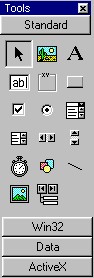
Adding
a New Tab
To
add a new tab, you need to invoke "New Tab" dialog by
clicking right mouse button on anywhere on the RadVC toolbox and
selecting "Add tab" or "Add" from the context
menu, as shown below.
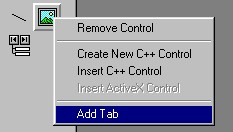
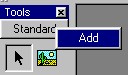
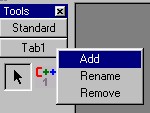
Once
the new tab appears, please type in the name of the new tab and
click "OK" button. A new tab will be added to the RadVC
toolbox.
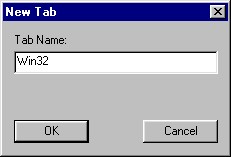
How
to Rename a Tab
To
rename a tab, click your right mouse button on it and select
the menu item called "Rename" from the context menu as
shown below.

This
will display the "Rename Tab.." as shown below. Now
enter the new name for the tab in the edit box called "New
Name" and then click "OK". The new name will now
appear on the tab
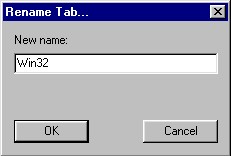
How
to Remove a Tab
Follow
the same procedure as "renaming" the tab, but select
"Remove" menu item instead of "Rename".
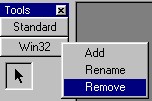
If
the tab to be removed has any tool buttons, RadVC will warn the
user to remove those buttons first:
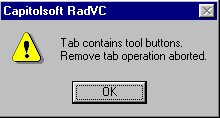
How
to Move a Control from one Tab to another
To
move a tool button from one tab to another, select the menu item
"Move" from the context menu on the tool button, as shown
below.
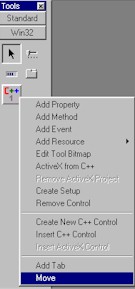
This
will display a dialog box asking the user to select a tab where
the selected tool button to be moved (figure below).
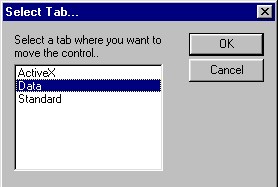
|
