As described in the previous section, RAD C++ controls are
self-extracting executables that install themselves on a client's machine.
- Installing Outside of Developer
Studio
- To install the control from outside the Developer Studio,
simply double-click on the control icon (figure below):
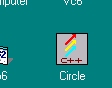
This will display the "Install C++ Controls"
dialog, as shown below.
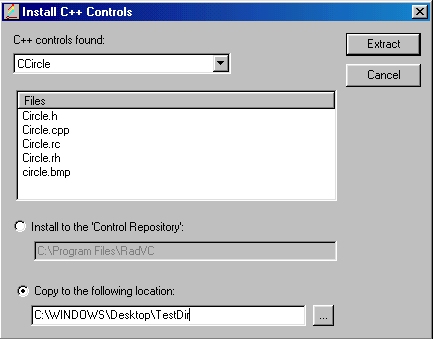
In this dialog, select "Install to the Control
Repository" option button, if you want to copy the control files to the control
repository (C.R.). Installing controls to C.R. will make the control available to all
projects (figure below):(Find more on C.R. here.)
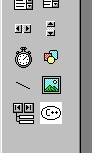
If we wish to examine the control files before using them
in RadVC, then select the option button "Copy to the following location". This
option will allow you to copy the control files to a location given in the editbox under
the option button.
Installing Inside of Developer
Studio
To install the control inside the Developer Studio
environment, simply click your right moue button on anywhere on the RadVC toobox and then
select the context menu item "Insert C++ Control" (figure below):
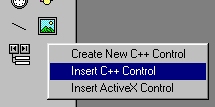
Alternately, you can click on the second button on the
RadVC toolbar and then select "Insert C++ Control" menu item from the drop-down
menu as shown below:
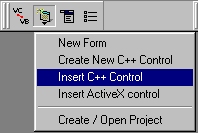
This will display the file open dialog box, as shown
below.
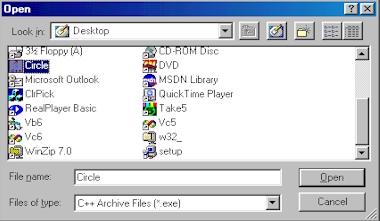
Select the setup file for the RAD C++ control to
install (in this case it is "Circle.exe") and then click on the "Open"
button. RadVC will now show the "Install C++ Controls" window as shown below:
This is the same window that is displayed when the control is installed from outside the
developer studio, the only difference being the the bottom option button in this window
has a new caption "Install to the following project". The project file path
displayed in the editbox under this option button is the name of the currently active
project file path. Choose this option if you want to install the control only to the
currently active project. Unlike the previous option (Install to the "C.R."),
this option will make the control available to only the currently active project and not
to other projects.

Related Links: |
